Rules is a tool that enables you to define automatic, conditionally executed actions, triggered by various types of events. the basic outline of this functionality is:
- WHEN an event happens
- IF conditions are right
- THEN take an action
Install Rules
Run the following from the command line in the root of your project composer require drupal/rules
Once this has run you can return to the Drupal dashboard and enable the Rules module.
Create the Rule
To create a rule navigate to /admin/config/workflow/rules then click on the Add a reaction rule button. Fill in the details with the following.
Label: Redirect user after loggin in
React on event: User has logged in
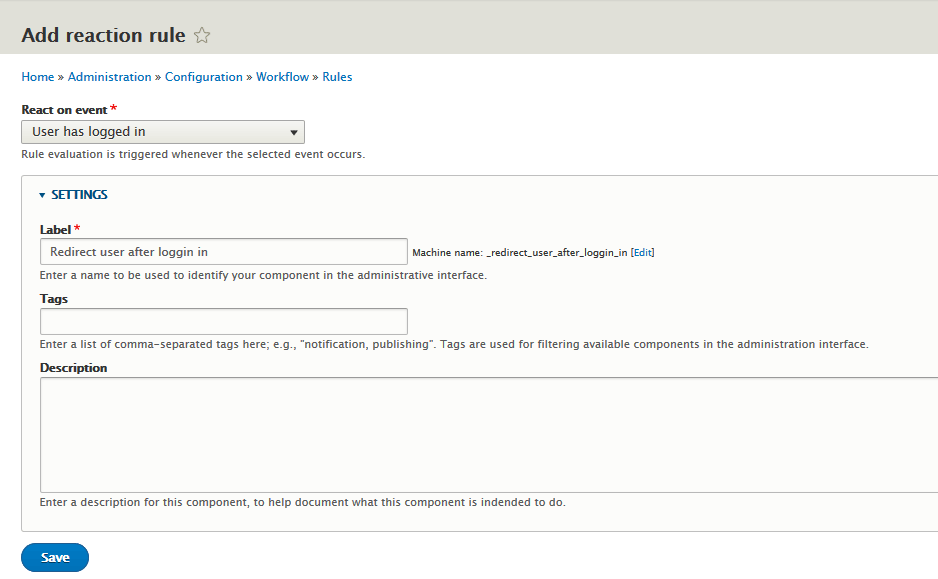
Add the Conditions
Now we need to add a condition so click the Add condition button.
From the select box choose User has role(s) from under User and then click Continue.
When adding this condition it is useful to Switch to data selection for the Data selector input. The Data selector we want is @user.current_user_context:current_user
Leave the Match roles as AND
Set the Roles value to authenticated. This is the machine name of "Authenticated user" role.
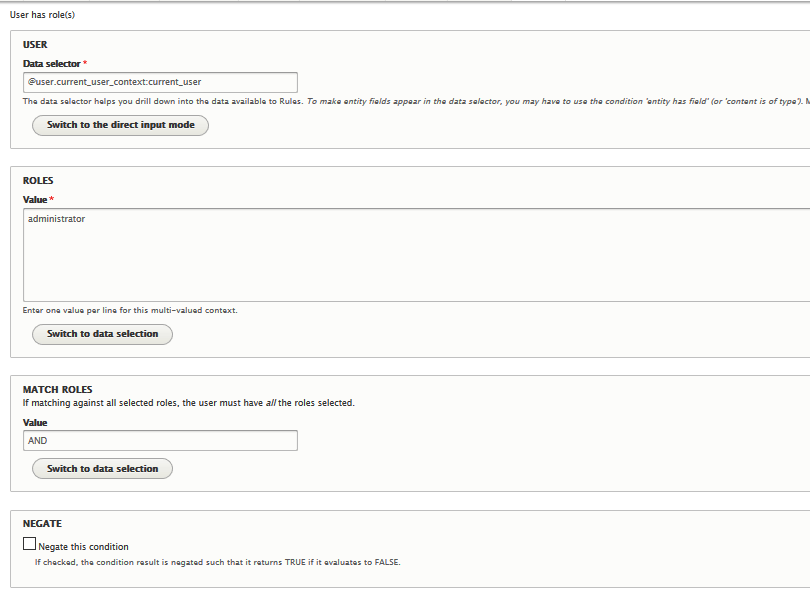
We can now save the condition. if the following error is thrown:
Error: Call to a member function id() on string
in Drupal\rules\Plugin\Condition\UserHasRole->Drupal\rules\Plugin\Condition\
{closure}() (line 76 of modules/contrib/rules/src/Plugin/Condition/UserHasRole.php).
you will need to apply this patch: https://www.drupal.org/files/issues/2816157-10.patch, see this link https://www.drupal.org/patch/apply if you don't know how to apply a patch in drupal.
Add the Actions
We can now add an action to redirect Page after loggin in. Click the Add action button and choose Page redirect from the System section of the dropdown.
Enter the path (internal or external) to which the user should be redirected after logging in.
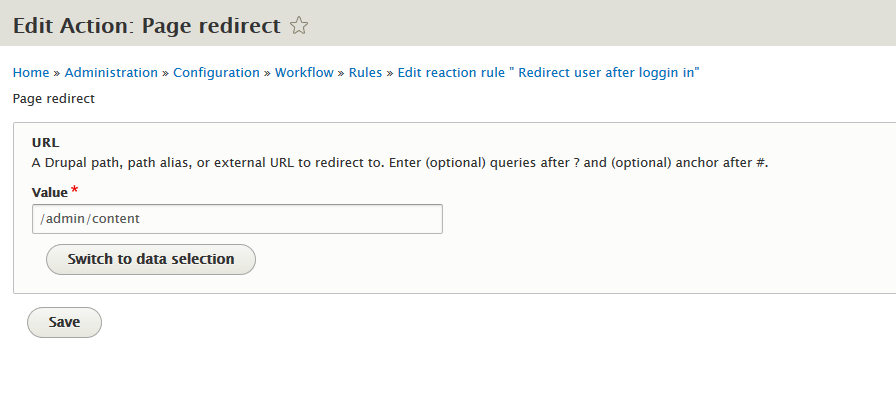
We can now save the action.
Next steps
- Clear your Drupal 8 caches. To do this I use this Drush command:
drush crif you don’t currently use Drush, I highly recommend using it, or the Drupal Console. - Now log in and check if the redirection is working.
- I hope you found this article useful. let me know if you have any questions and I’ll be happy to answer them.